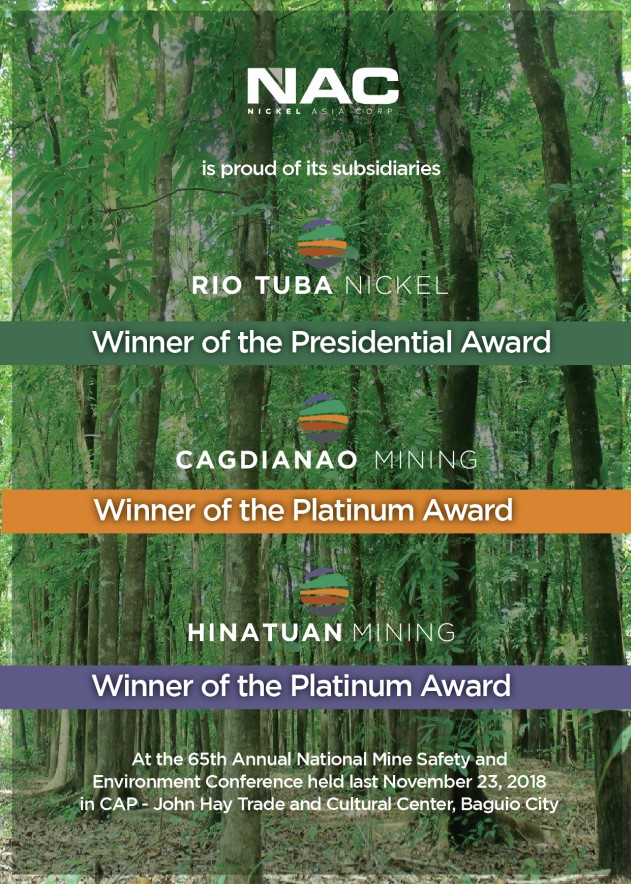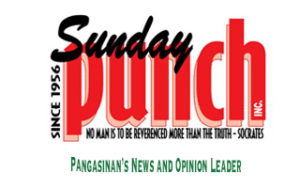Laptop care tips that every laptop owner should know
IF you’re a working professional, having the right equipment is crucial to ensure your productivity. That’s why you need to take advantage of those “laptop for sale” offers you see—many of these deals can give you a lot of value for your hard-earned money.
To maximize your investment, here are some care tips to make your laptop last longer:
Ensure good airflow
One of the best things about a laptop is that it’s very portable. However, the downside of this is that the components are packed into a tight, enclosed space. Thus, they get hot quickly. If the CPU detects signs of overheating, it will try to resolve the issue by slowing down the laptop’s performance. What’s worse is that if the heat accumulates, it can damage the components inside your laptop’s chassis.
To avoid these undesirable situations, make sure that your laptop has ample space on its sides and bottom so it can let the heat out. A laptop stand is a good solution for this. If you don’t have one (yet), it’s best to work on a hard, flat surface like a table. Don’t place your laptop on the bed or couch while it’s running; doing so can block the vents.
If you’re often working with resource-intensive programs or in hot environments, you may also want to invest in a laptop cooling fan. Lastly, make sure to clean your laptop’s vents every so often. Dust can build up in the slots of the vents, which can affect airflow. Simply use a can of compressed air to blow the dust away and you’ll be all set.
Clean the keyboard and ports
When you clean the exterior of your laptop, which parts do you focus on? The possibility is high that your answer is either the screen or the cover (or both). These parts are the most visible, so it only makes sense to clean them to make your laptop more presentable. However, you should also pay attention to other external parts of your laptop, specifically the keyboard and the ports.
For the keyboard, use a soft cloth to remove fingerprint smudges. Then, you should also inspect the sides of the keys where dirt usually builds up. You can use the same can of compressed air to blow away the dust before the particles can get stuck and affect your keyboard’s performance.
The ports, like the vents, can also get clogged with dust. Left unattended, the dust can creep into the contacts and cause peripherals like earphones and USB flash drives to not work properly. Again, a can of compressed air can come in handy for cleaning your laptop’s connection ports.
Update your laptop’s OS regularly
For the efficiency of your laptop as well as your security, make sure to get the latest version of your laptop’s operating system (OS) whenever the manufacturer releases updates. Usually, your laptop will have auto-updates activated by default so it’s not a big problem; still, it can’t hurt to check if this option is indeed enabled. You can find this in the “Settings” menu of your laptop.
Your laptop’s manufacturer releases OS updates regularly to ensure the stability of their machines, and make sure that they’re working well with various software. OS updates are also designed to beef up security, protecting you from viruses and other cyber threats.
Fortunately, even if you buy an older-model laptop, you can still receive pretty consistent updates. A good case here is Windows XP, which continuously received support and security updates for 14 years even when more recent Windows operating systems were also running at the time.
Optimize the battery
Your laptop’s portability relies heavily on its battery life. The longer you can use it unplugged, the more mobile you can be. To optimize and maximize your laptop’s battery life, make use of the built-in features. Use the power saving mode as much as possible; if you need a bit more power, pick the “Balanced” option or its equivalent (some laptops may have different names).
You should also pay attention to your laptop battery’s charge cycles. One charge cycle doesn’t mean from 0% to 100% charge. Rather, it’s when you have discharged an amount that equals 100%. A simple example of one charge cycle is if you use 50% of the battery today, charge it to 100% overnight, then use 50% again the next day. The 50% charge in between doesn’t “count.”
Do note, however, that your laptop’s battery is put under more strain if you charge it from 0 to 100 in one cycle. Most manufacturers recommend not letting the charge drop below 40% before plugging in.
Clear your cache
Lastly, to keep your laptop running smoothly, make it a habit to clear your browser’s cache. This is where your computer stores so-called common files, so it can load websites faster. However, this cache eventually gets full and can cause your browser and your entire computer to run slower. The good thing is that clearing the cache takes only seconds.
While you’re at it, you should also clear your browser’s cookies from time to time. These cookies help customize your internet experience but, like the files in the cache, can cause your laptop to slow down eventually.
For many Filipinos, a laptop is a considerable investment. Keep these maintenance tips in mind to make sure you can get the most value out of it.